WhatsApp has a bunch of keyboard shortcuts for WhatsApp Web and desktop app users. Several actions like marking as unread, muting chat, deleting a conversation, creating a new discussion, and pin/ unpin support cheat codes that PC or laptop users can use while using the messaging platform. The company has listed different shortcuts for Mac and Windows users, which differ when using WhatsApp Web or the desktop app. We’ve listed them below for users to take advantage of, especially those who use the instant messaging app extensively on their computers.
WhatsApp keyboard shortcuts for Mac desktop app
WhatsApp offers keyboard shortcuts for a Mac desktop app user and cheat codes to enable optimum use. For instance, to mark a message as unread, users need to press CMD + CTRL + U, and for archiving a chat, users need to press CMD + E. Similarly, if you want to open a new profile, click on CMD + P, and if you’re going to open a new chat, press CMD + N. You can see all the shortcuts below:
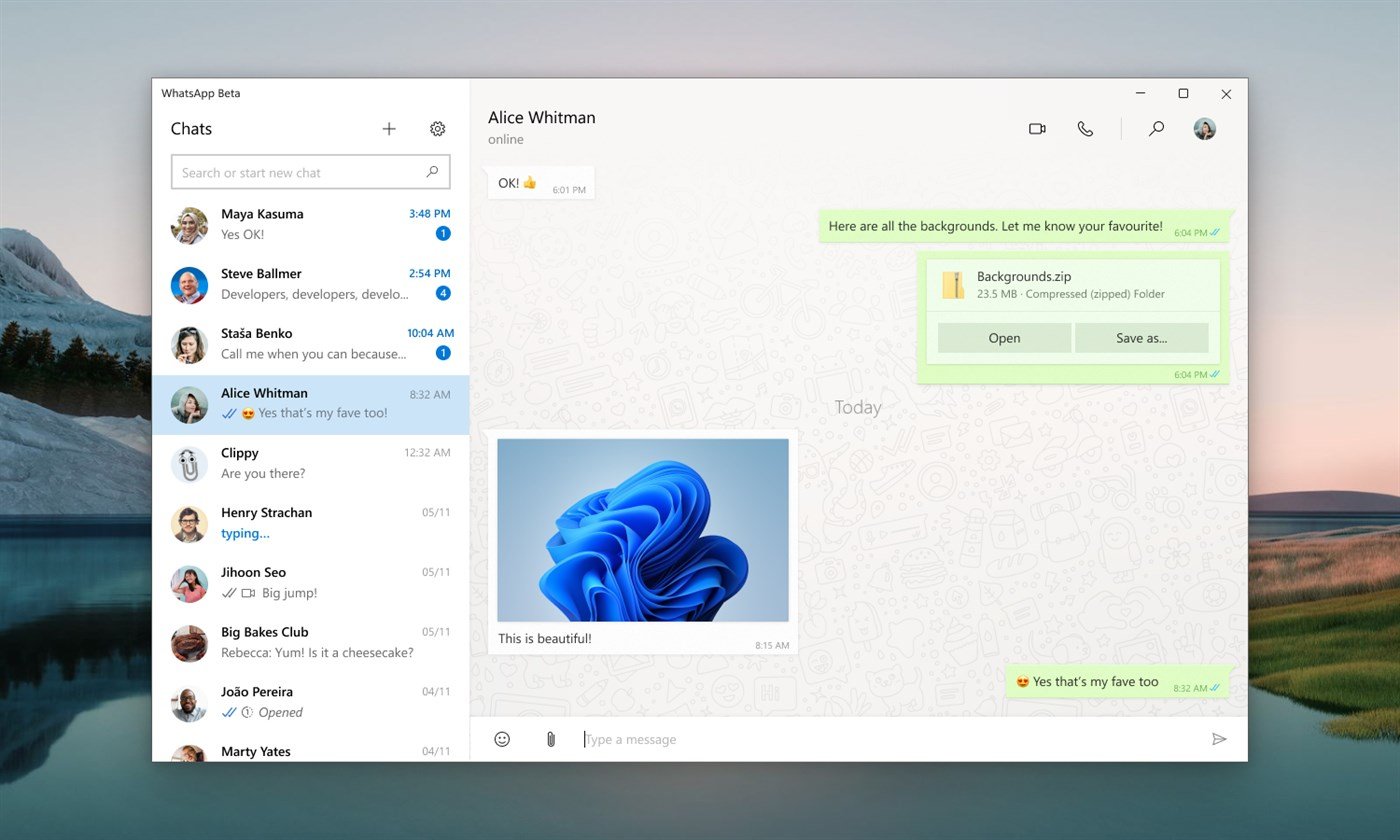
Mark as Unread: CMD + CTRL + U
Archive Chat: CMD + E
Pin/ Unpin: CMD + SHIFT + P
Search in Chat: CMD + SHIFT + F
New Group: CMD + CTRL + N
Settings: CMD + ,
Mute Chat: CMD + SHIFT + M
Delete Chat: CMD + SHIFT + D
Search in Chat List: CMD + F
New Chat: CMD + N
Open Profile: CMD + P
Return Space: SHIFT + ENTER
WhatsApp keyboard shortcuts for Mac desktop browser
If you haven’t downloaded the app and are using WhatsApp Web on a browser on Mac, then the keyboard shortcuts are slightly different for some actions. For instance, a user needs to press CMD + CTRL + SHIFT + U for Mark as Unread and CMD + CTRL + E for Archive Chat. All the cheat codes for Mac desktop browser are listed below:
Mark as Unread: CMD + CTRL + SHIFT + U
Archive Chat: CMD + CTRL + E
Pin/ Unpin: CMD + CTRL + SHIFT + P
Search in Chat: CMD + CTRL + SHIFT + F
New Chat: CMD + CTRL + N
Settings: CMD + CTRL + ,
Mute Chat: CMD + CTRL + SHIFT + M
Delete Chat: CMD + SHIFT + BACKSPACE
Search in Chat List: CMD + CTRL + /
New Group: CMD + CTRL + SHIFT + N
Open Profile: CMD + CTRL + P
Return Space: SHIFT + ENTER
WhatsApp keyboard shortcuts for the Windows desktop app
For Windows desktop app users, the WhatsApp keyboard shortcuts are also different. If you want to start a new chat, press CTRL + N simultaneously, and if you want to open a profile, hit on CTRL + P. Users will have to press CTRL + SHIFT + F to search in chat and CTRL + E to archive their chats. All the shortcuts are mentioned below:
Mark as Unread: CTRL + SHIFT + U
Archive Chat: CTRL + E
Pin/ Unpin: CTRL + SHIFT + P
Search in Chat: CTRL + SHIFT + F
New Group: CTRL + SHIFT + N
Settings: CTRL + ,
Mute Chat: CTRL + SHIFT + M
Delete Chat: CTRL + SHIFT + D
Search in Chat List: CTRL + F
New Chat: CTRL + N
Open Profile: CTRL + P
Return Space: SHIFT + ENTER
WhatsApp Keyboard shortcuts for Windows desktop browser
Lastly, WhatsApp also has shortcuts for WhatsApp Web users on Windows. These shortcuts are slightly different from those for the WhatsApp Windows app. If you have to open a profile, you will need to press CTRL + ALT + P and to open a new group; you will need to press CTRL + ALT + SHIFT + N. To mute chat, users will need to press CTRL + ALT + SHIFT + M. All the shortcuts for WhatsApp Web for Windows users can be seen below:
Mark Unread: CTRL + ALT + SHIFT + U
Archive Chat: CTRL + ALT + E
Pin/Unpin: CTRL + ALT + SHIFT + P
Search in Chat: CTRL + ALT + SHIFT + F
New Chat: CTRL + ALT + N
Settings: CTRL + ALT + ,
Mute Chat: CTRL + ALT + SHIFT + M
Delete Chat: CTRL + ALT + BACKSPACE
Search in Chat List: CTRL + ALT + /
New Group: CTRL + ALT + SHIFT + N
Open Profile: CTRL + ALT + P
Return Space: SHIFT + ENTER
What is the best phone under Rs? 15,000 in India right now? We discussed this on Orbital, the Gadgets 360 podcast. Orbital is available on Apple Podcasts, Google Podcasts, Spotify, and wherever you get your podcasts. Later (starting at 27:54), we speak to OK Computer creators Neil Pagedar and Pooja Shetty.
















Leave a Reply